Step 4: Sign In to the Agent Desktop
Type in the browser https://agent.zomnio.com/.
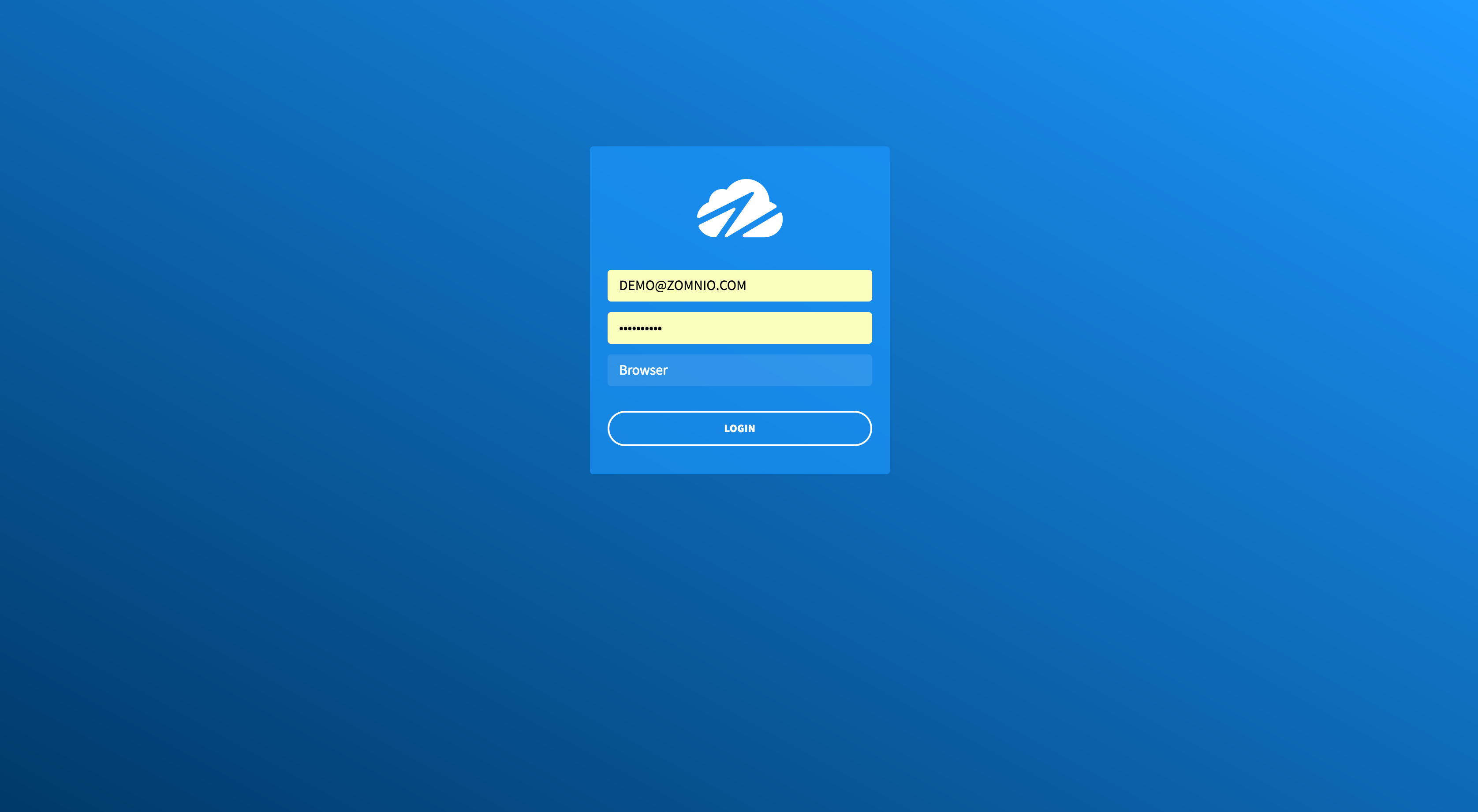
Change your Ready status in the upper left corner.
Note: If the Agent status is Not Ready, the Call Flow will move to the hold message prompt until the status is Ready.
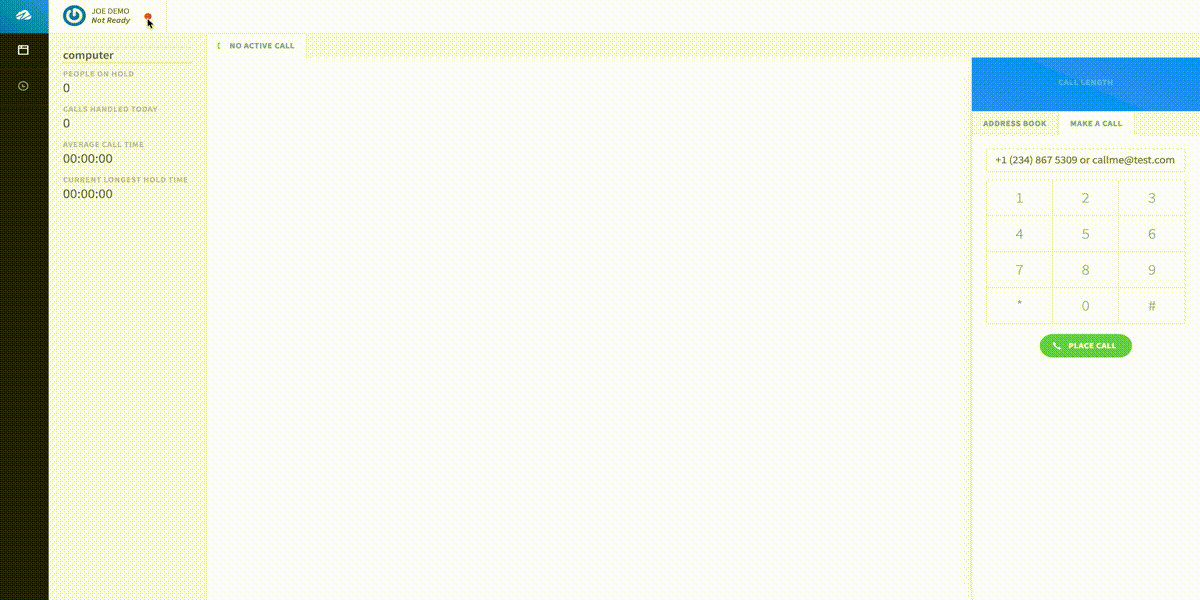
Call your app telephone number and get ready for your desktop to ring!
In the top part of the Desktop, you will see the Incoming Call From, and the button to Answer Call.
Note: When you answer the call you can use your built in desktop microphone or headset to speak on the call.
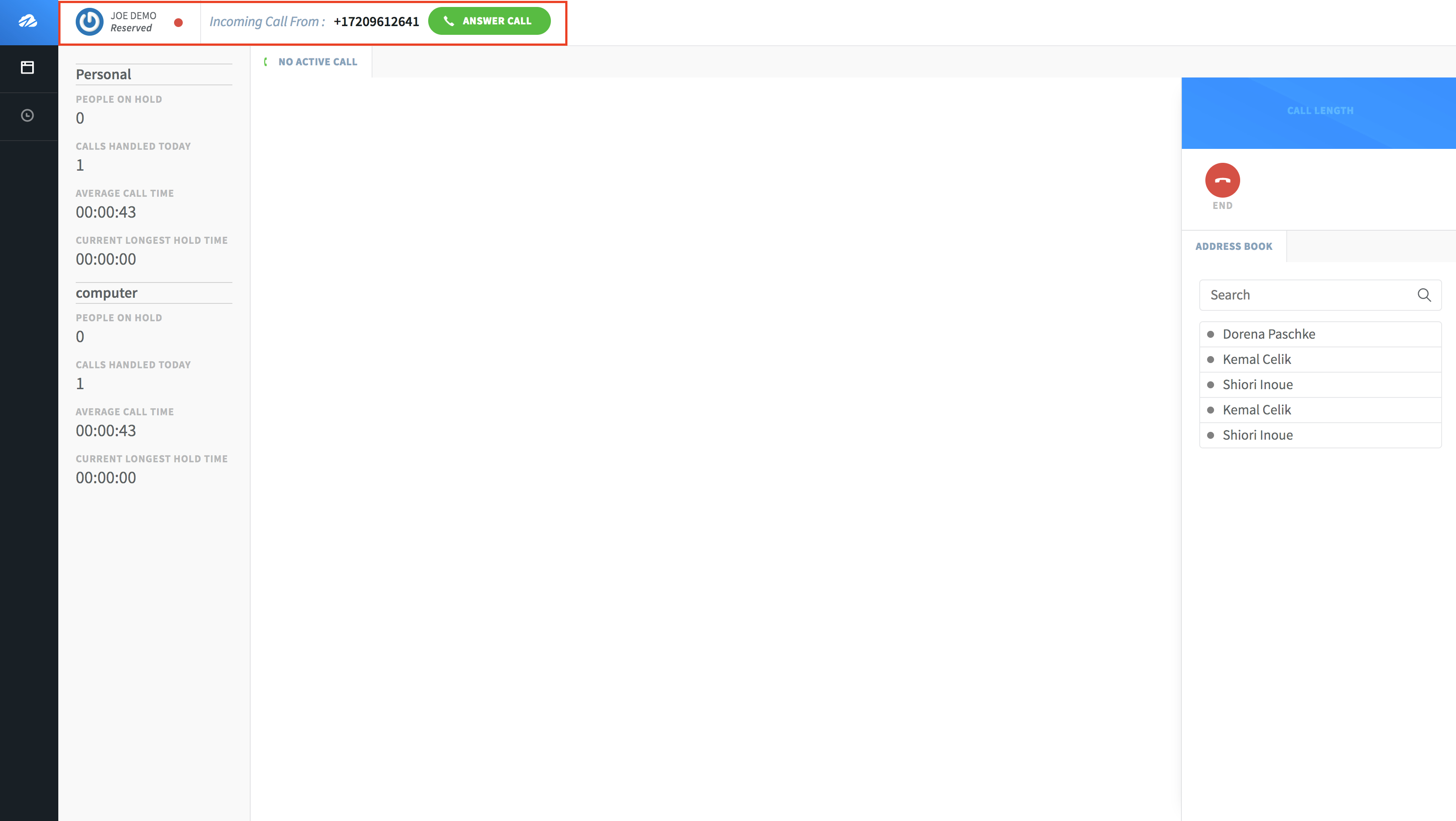
On the right side you will see a call timer as well as options to hold, mute, and end the call.
On the left side you will see your Agent stats.
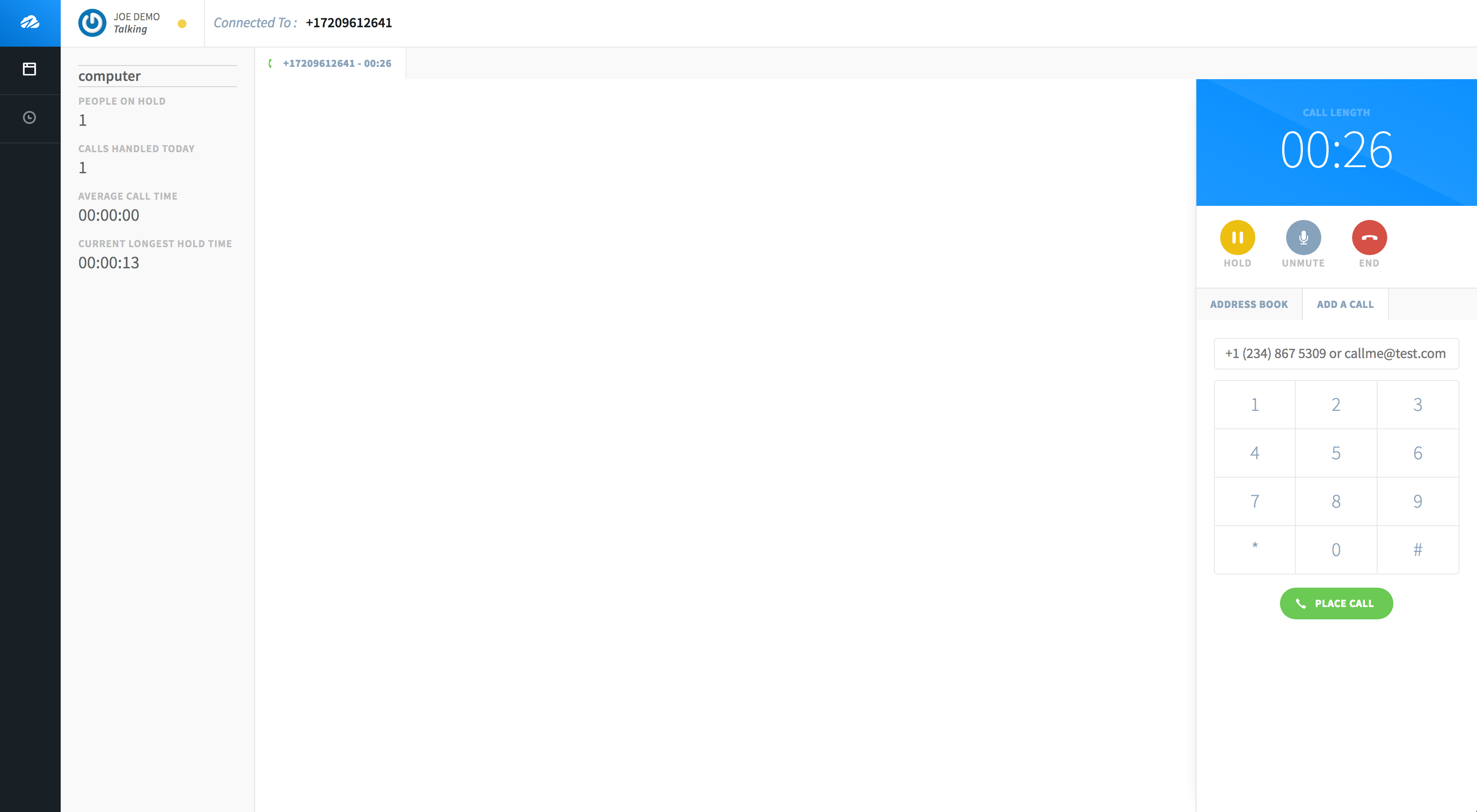
Now you have a basic Call Center!
We will cover more options to customize this Call Center in the Editor Advanced section.
< Back